Why not play with the Windows 10 Mobile Insiders Preview on the Lumia 1020? Well, the preview isn’t 100% useable at the moment on recent devices and chipsets, as I reported here, there are still many bugs and issues. And even more so on the Lumia 1020, with Lumia Camera’ not even being available for this device in the Windows 10 Mobile Store yet – yes, if you upgrade from 8.1 there’s a chance you can avoid having to do a factory reset and you may inherit Lumia Camera from the previous OS installation, but the situation’s hardly ideal. Meanwhile W10M’s Camera application just grabs 34MP photos, which are far too big to do anything sensible with as-is, on the phone. Plus all that lovely oversampling is gone.
So – here’s the premise: you keep your Lumia 1020, with all its camera and Xenon goodness, on Windows Phone 8.1 until such time as Microsoft really has got everything ready. Which may well be not until December, or even January 2016. But, in the meantime, you do what you can to spruce up your beloved device, in a few obvious, and some hopefully not so obvious moves.

1. More tiles
Unless you have serious concerns about your eyesight then you’d be surprised how much difference this makes. Go into Settings/Start+theme and then swipe down and toggle ‘Show more tiles’ on. A few minutes rearranging and in some cases expanding your live tiles and all of a sudden you’ve got a refreshed, Windows 10-ish, more shortcut and information packed Start screen. It’s a whole new launcher interface, effectively, but I switched this on and haven’t looked back.
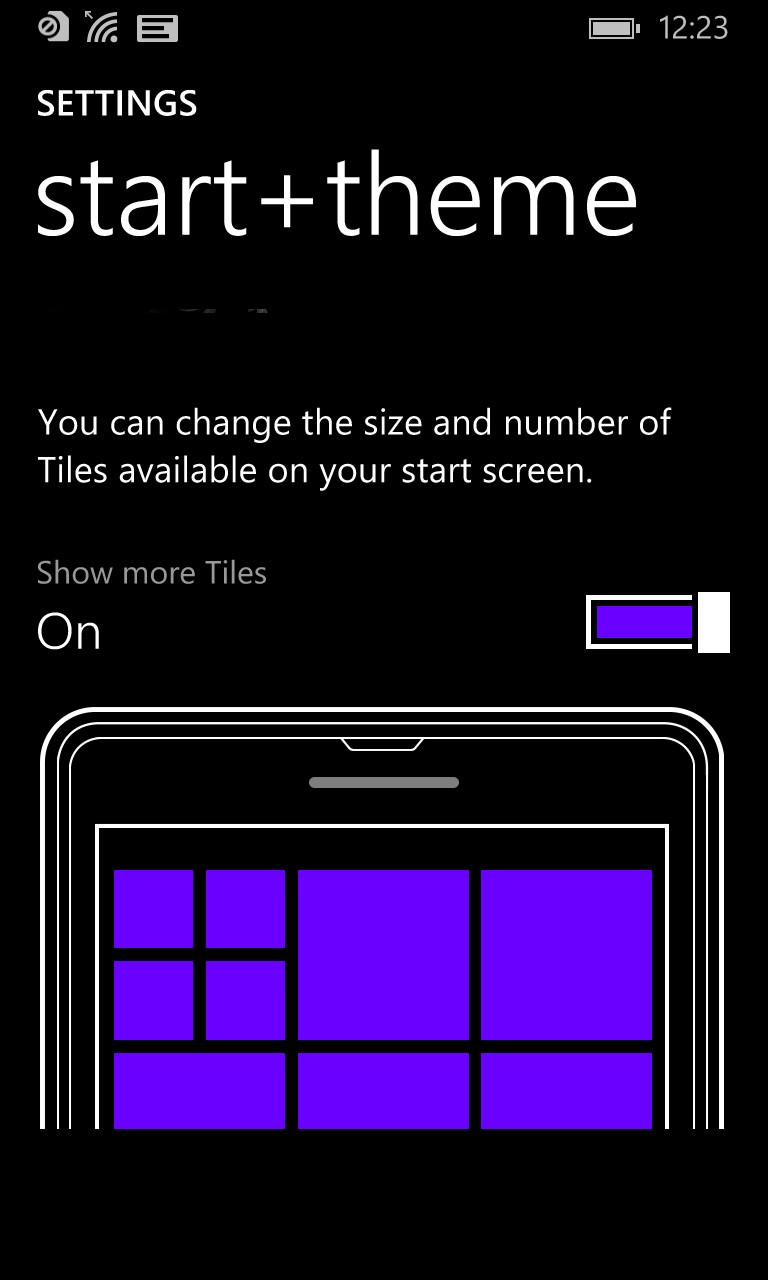
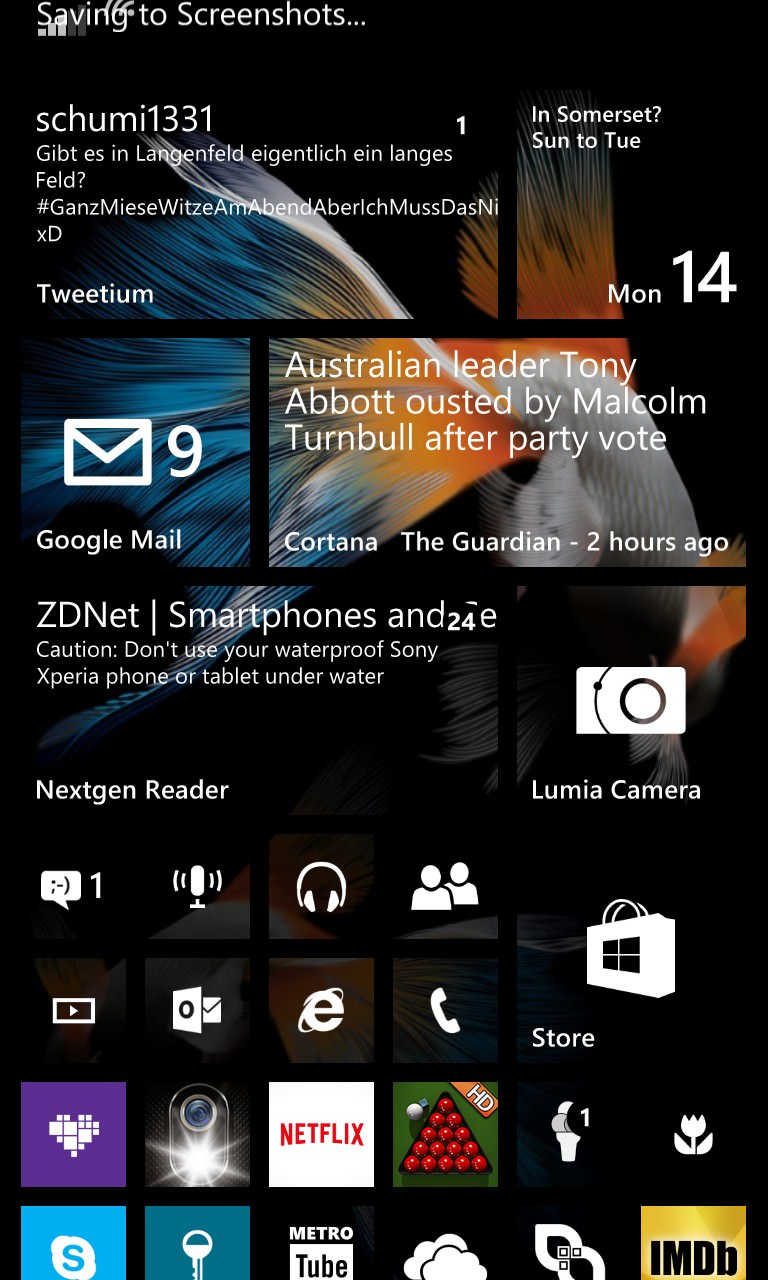
2. Update your maps
This is something that you should do periodically anyway – new map updates for your country probably come out every few months, but unless you go into HERE Maps then you wouldn’t know about all the new roads, and so on. You can force a search for new map data by using ‘Download maps’/’Update current maps’ on the ‘..’ menu.
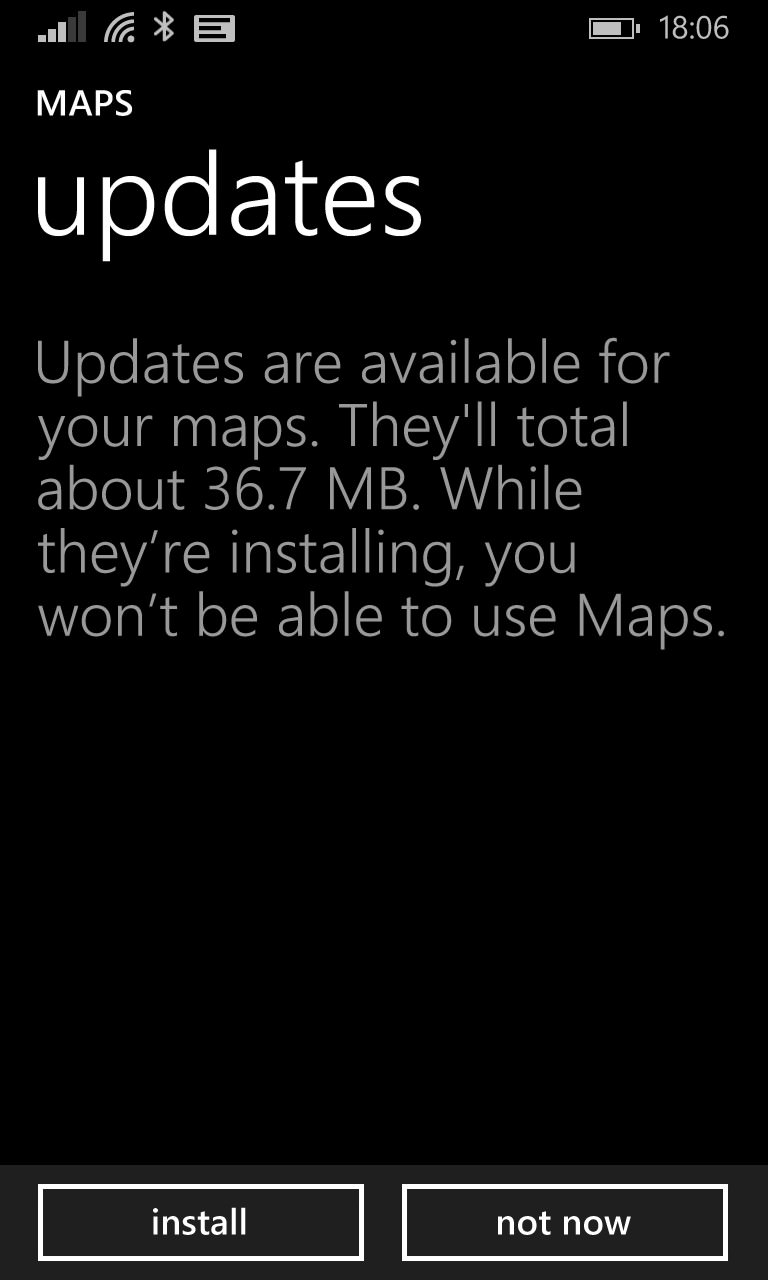
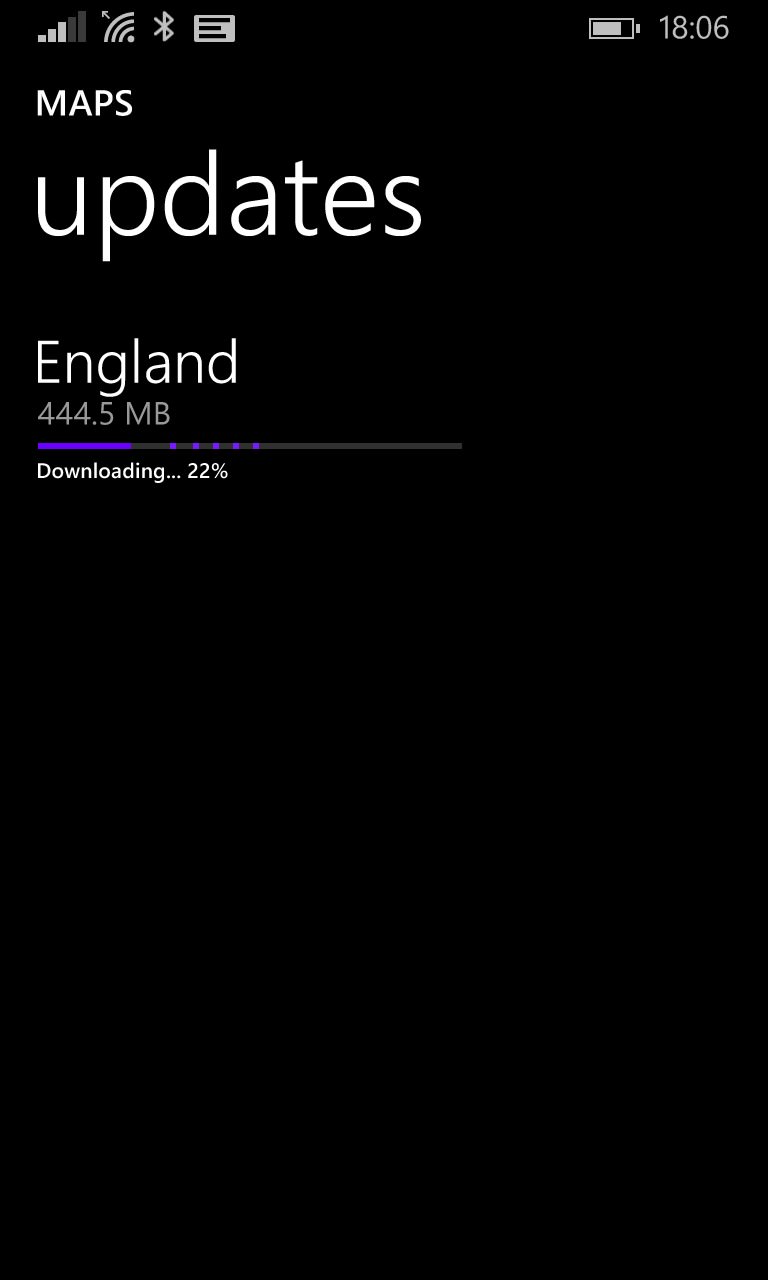
3. Backups and allowances
Make sure you’re good to go in terms of both backups to OneDrive and allowances on the service, so that everything you install and everything you shoot with the 1020 camera right up to Christmas is preserved. Check:
- In the OneDrive application, head into the hamburger menu and then tap on ‘Settings’ and then tap on ‘Accounts’ and then your account name. It’s a bit labyrinthine, but should give you your current allowance e.g. “17GB”, along with how much you’ve actually used. Many readers have already signed up to Microsoft’s Office 365 plan, of course (or got it for free through a deal), in which case you’ve got over a Terabyte and you’re all set anyway. Otherwise, if you need more storage online for backups, it’s easy enough to buy more by tapping on ‘Manage Sstorage’ and signing in on the web.
- In Settings/’backup’, check that everything’s turned ‘on’ and then tap on ‘photos+videos’ in order to check what’s happening with the photos and videos you snap.
- In addition to the automatic backups, which you may even have set to ‘Good’ quality, rather than ‘Best’, to save space, I’d recommend a local backup of photos and videos too. After all, videos aren’t backed up, even over Wifi, by default. So every once in a while plug your 1020 into a Windows laptop (or use the Mac ‘Nokia Photo Transfer’ tool) and drag and drop all (or any new) images and video clips into a suitable folder on the main computer. Just in case.
4. Pruning and sorting
I suspect I’m a fairly typical Lumia 1020 owner in that I find it quite easy to fill up the internal 32GB with photos. This was my main camera for almost two years, after all. At one point, I estimate I had several thousand photos on the device. Not all of which are classics, so next time you’re stuck in a queue or waiting for a train (or whatever), have a browse through your ‘Photos’ (including captured videos) and start deleting the ones that aren’t any good. “What? They’re all good!” Then you’re a better photographer than me! Zapping miscellaneous captured videos is also another good reclaimer of space, though an oddity in Windows Phone 8.1 means that you have to delete these one by one (rather than using multi-select), i.e. by long pressing and then using the pop-up menu.
Ditto for applications, what about those trial apps and games you installed last year and then forgot about? And don’t forget that you can, albeit possibly temporarily, clear a load of space by managing your downloaded podcasts.
As a rule, aim to have at least 5GB free on a 1020. That’s 2GB for the operating system to ‘breathe’, in terms of temporary files, and 3GB to allow room for those special shots and clips you may want to grab today, off the cuff. The absolute last time you want to be faced with a ‘Storage full’ error is when in the middle of capturing shots at an event, with no time to think, so do your pruning and sorting ahead of time, as part of your spring cleaning.
5. Hardware mods!
We’ve done well so far, but you may wish to go further in your ultimate spring clean. The easiest physical modification is to track down the 1020 ‘CC-3066 Qi wireless charging shell‘ – this is rarely found on sale, new, anymore, but search the online clearance bins and your local eBay and you’ll usually be able to find one – somewhere. And no, you can’t have mine! Once clipped on, not only does your Lumia 1020 have full wireless charging (it’s the future), but it’s protected to a degree from drops and scratches.
Going further, any Lumia 1020 today will be two years old and its AMOLED screen will be losing its resolution and colour. Ditto the battery, which will have lost around a third of its initial capacity, typically. Although you’re not supposed to be able to change either, in practice it’s a fairly gentle DIY project – swapping both out is an easy fifteen minute job – the hardest part will be sourcing the original spare parts. See my tutorial and links here if you want to go the extra mile, as it were, to end up with what is almost a brand new, out of the box hardware experience!

You’re done! And all set for another few months of the 1020 lifestyle.
___________
Now, at what point might you want to jump to Windows 10 Mobile? A lot hinges on when Microsoft gets round to adapting Lumia Camera for the OS, so that the usual PureView zooming/oversampling/reframing and 5MP output resolutions all work as they should, yet within the context of W10M’s Photos and general workflow. I’d rather they put most of these functions into Windows 10 Camera, but it seems that the 1020 is enough of an edge case that we’ll effectively have (in Lumia Camera) a dedicated advanced application just for this one device.
Watch this space, I’ll let you know when it’s safe to upgrade. In the meantime, comments welcome on any of the above – are you still living with this classic device in the last few months of 2015?
PS. Don’t forget the basics – I didn’t want to labour these, but why not take a kitchen wipe and soft tissue and give your screen and camera glass a bit of TLC today?